
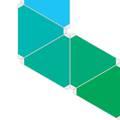



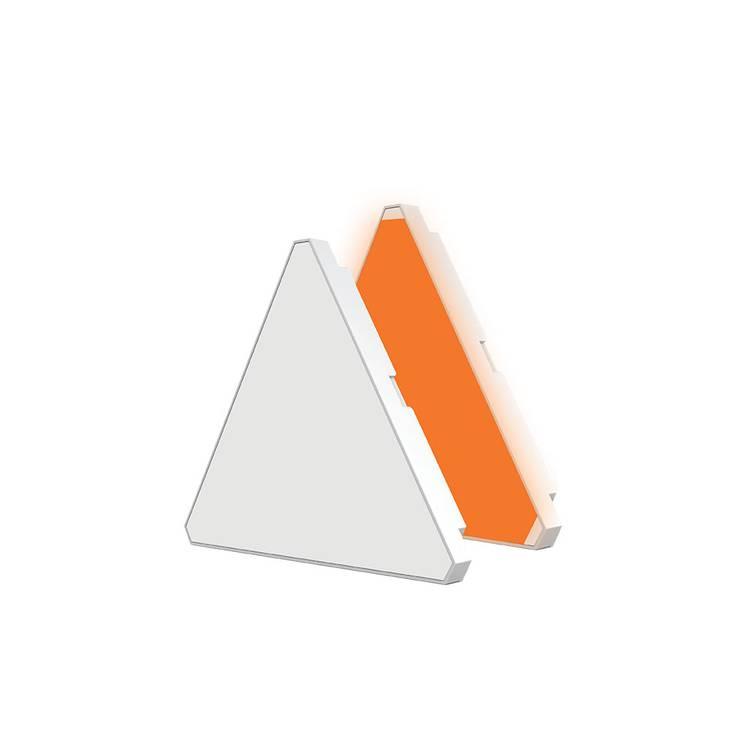
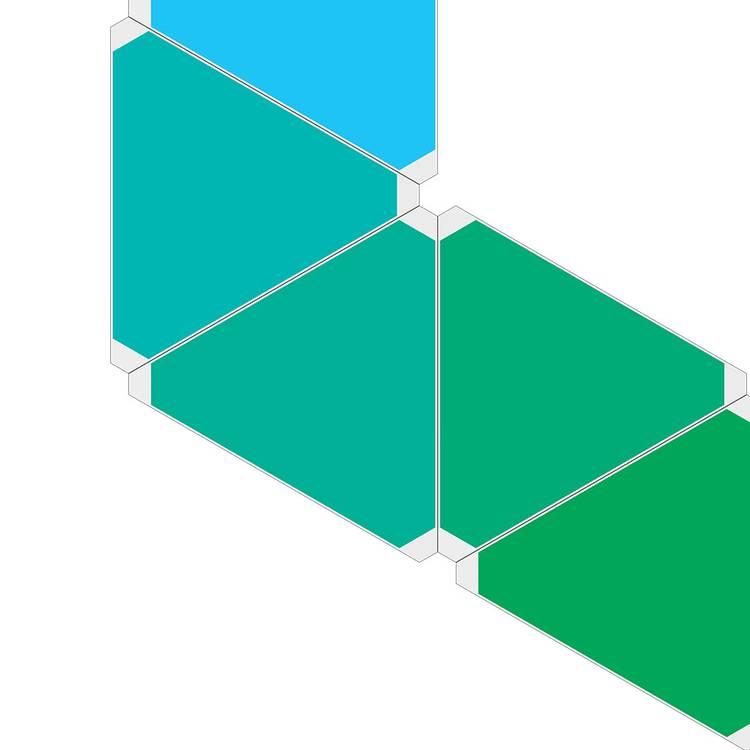
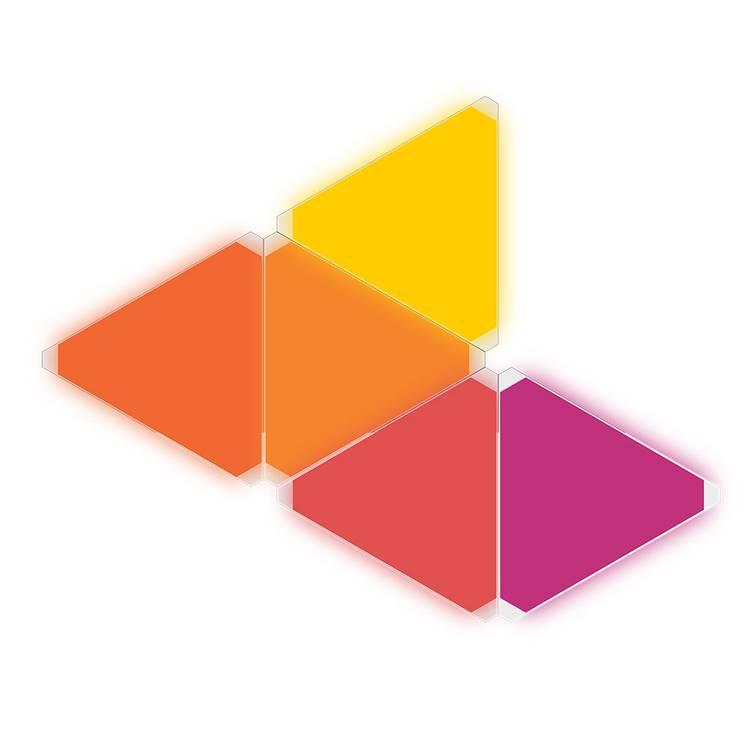

Porodo PDBRTLDP9 Brite Modular LED Light Panels Get Creative With Multiple Setups - White
Color: White
Warranty
Overview
LED Light Porodo PDBRTLDP9 Brite 9 Modular LED Light Panels-White LED Light 24V UK with Multiple Setups Compatible for Google & Alexa, Smart LED Wall Lights Music Rhythm Sync, 16 Million RGB Colors
Highlight
- Interactive iOS & Android App
- Google & Alexa Enabled
- 16 Million RGB Colors
- Music Rhythm Sync
- Wi-Fi Connectivity
- 24-Button Remote
ID
RBI000000007089
Created on
Sep 25th 21
Updated on
Jun 15th 22
Weight
0.200 kg
Specifications
BrandPorodo
ModelPDBRTLDP9
ColorWhite
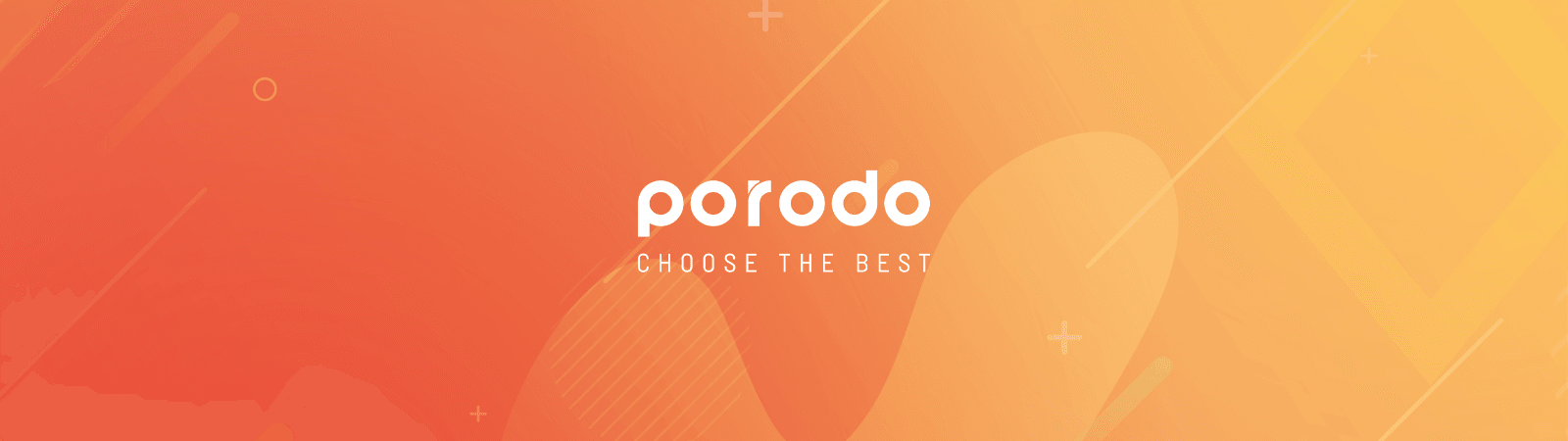
Brite 9 Modular LED Light Panels
Porodo LED Light Brite comes with 9 Modular LED Light Panels, and you can find display and lighting in one. This LED Brite is suitable for home, office, etc. you can find 16 million RGB Colors in this product. By the Music Rhythm opportunity, you can see the dancing of the light while you are listening to your favorite music. You can pair the LED Brite to the iOS and Android apps or control or control it by google and Alexa or by the 24-button remote. Enjoy the Wi-Fi connectivity and make your room fancier than it used to be.
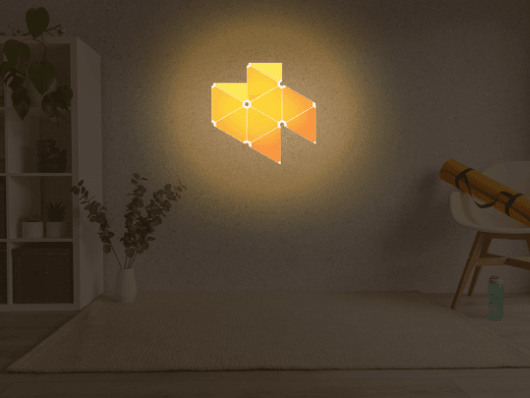
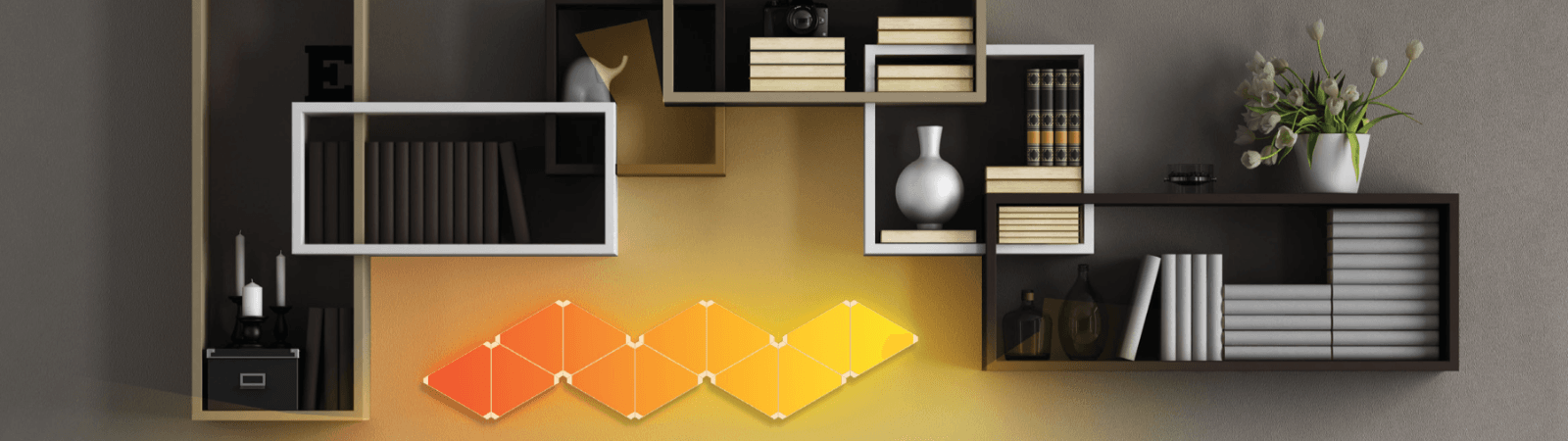
ProductBrite 9 Modular LED Light Panels
BrandPorodo
ModelPDBRTLDP9
VoltageDC 24V
Power9 x 4.5W
Power PlugUK 3pin
ColorsRGB
Panel Dimension18.8 x 16.3 cm
Input24V
ConnectivityWi-Fi
RGB Colors16 Million
CompatibleIOS, Android App, Google & Alexa
Weight55 Grams
APP connection
1 . Preparation jobs: Power on the LED strip and enter the home of the APP, please make sure your mobile and the smart kits are connected to the same WIFI.
2. Connect the controller
Solution 1 ): After powering on the strip, turn it on and off 3 times(or long-press the switch button for over 5 seconds), and the strip will go into a status of quick flashing. Find the "+" (in the corresponding room of the APP) to add devices. If your mobile has already turned on Bluetooth before connecting to the LED strip, then no need to turn on Bluetooth again, the APP will connect to the LED strip automatically. If your mobile didn't turn on Bluetooth before connecting the LED strip, the APP will pop up an interface with tips to ask you to turn on Bluetooth. Then please choose "Allow", then the Bluetooth function of your mobile will be turned on. After that, the APP will pop up tips with info on the LED strips, then choose "Go to add". Will go into an interface of Bluetooth device, choose the "+" and go into next interface(Enter Wi-Fi password). Input the password of the WIFI and choose "Confirm", then it will go into the status of "Connecting . you will need to wait for your mobile to pair with the controller at this step. Choose "Done" when it shows "Added successfully", then go into operation modes. (If solution 1 is not suitable for your devices, please refer to solution 2)
Solution 2): After powering on the strip, turn it on and off 3 times (or long-press the switch button for over 5 seconds), and the strip will go into a status of quick flashing. Find the "+" (in the corresponding room of the APP) into the interface of "Add manually". Then choose
"lighting" to choose the correct smart devices and go into the interface of "Select 2.4 GHz Wi-Fi Network and enter password". Enter the Wi-Fi password, then choose "Next" and wait until pairing success (make sure your mobile and the smart devices are in the same Wi-Fi networks). Then go into the interface of "Scanning devices", after scanning success and choosing "Next", it will pop up the interface of "add successfully" and choose "Done" to go into the operation modes.
3. When connecting with the power supply, the led strip not flash. Please press the function button for over 5 seconds, then the light flash, enter into the APP and choose to add all the device in the corresponding room in the APP. Enter into the interface of adding lighting device and match the LED strip.
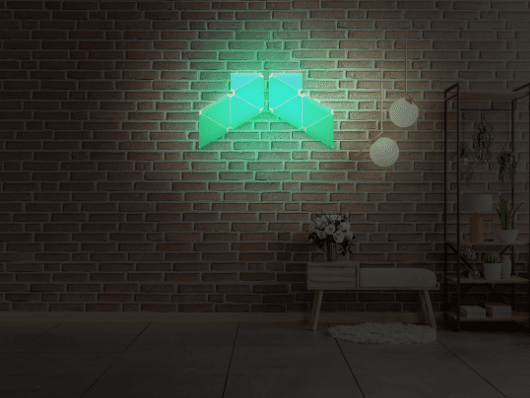
Light Mode
1 . You can adjust the brightness and CCT under white light mode.
2. Under color light mode, you could change to any RGB mixed color and adjust the brightness and saturability.
3. Scene: 1 ) Recommended scene: various modes are available for options, you can choose your preferable modes freely.
2 ) Customized scenes: choose "+" into the interface of the customized scene
(Create scene), operation according to the tips.
For example: set your preferable colors, jump and breathe, etc. Choose the "Save" to finish the setting.

Music Modes
The interface of music mode includes local mode and APP mode for options. It means the lighting modes could synchronize change with the rhythm of music or voice that the smart devices received, light and sound synchronization without delay, and scenes with different color changing rhythms
Local modes: could receive the voice via the smart controller, it could receive the surrounding voices to control the light color synchronize changing.
APP modes: receive the voices via your mobile's microphone to control the light color synchronize changing.
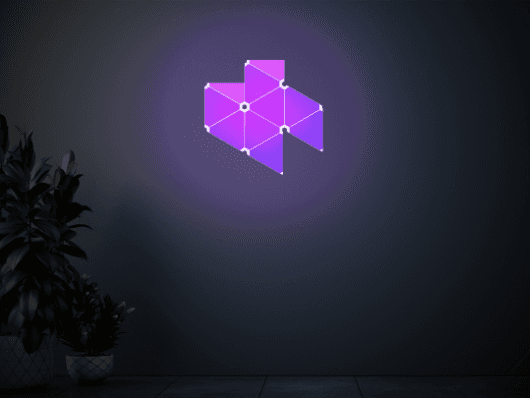
Local Mode
You could adjust the sensitivity and rhythm scene under the local mode.
Sensitivity adjustment: move the slider button to adjust your preferable sensitivity.
Rhythm scene: you can choose the recommended scene or customized your own scene. Customized scene: find the "rhythm scene" and choose "+" to create a new rhythm scene to customize your preferable modes. The light synchronizes change with the selected rhythm scenes.
Comparison
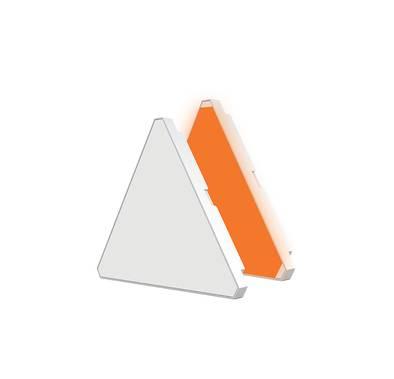 LED Light Porodo PDBRTLDP9 Brite 9 Modular LED Light Panels - White LED Light Porodo PDBRTLDP9 Brite 9 Modular LED Light Panels - White |  Porodo Brite Smart LED Bulb-Multi Color - White Porodo Brite Smart LED Bulb-Multi Color - White |  Porodo Brite RGB Smart LED Floor Lamp 18W-Black Porodo Brite RGB Smart LED Floor Lamp 18W-Black |  Smart LED Light Porodo PDBRGBDL2-BK Smart LED Light 5W App Control-Black Smart LED Light Porodo PDBRGBDL2-BK Smart LED Light 5W App Control-Black | |
|---|---|---|---|---|
| RGB Lihgt | ||||
| Foldable | None | None | None | |
| Music Mode | None | |||
| App Compatibility |
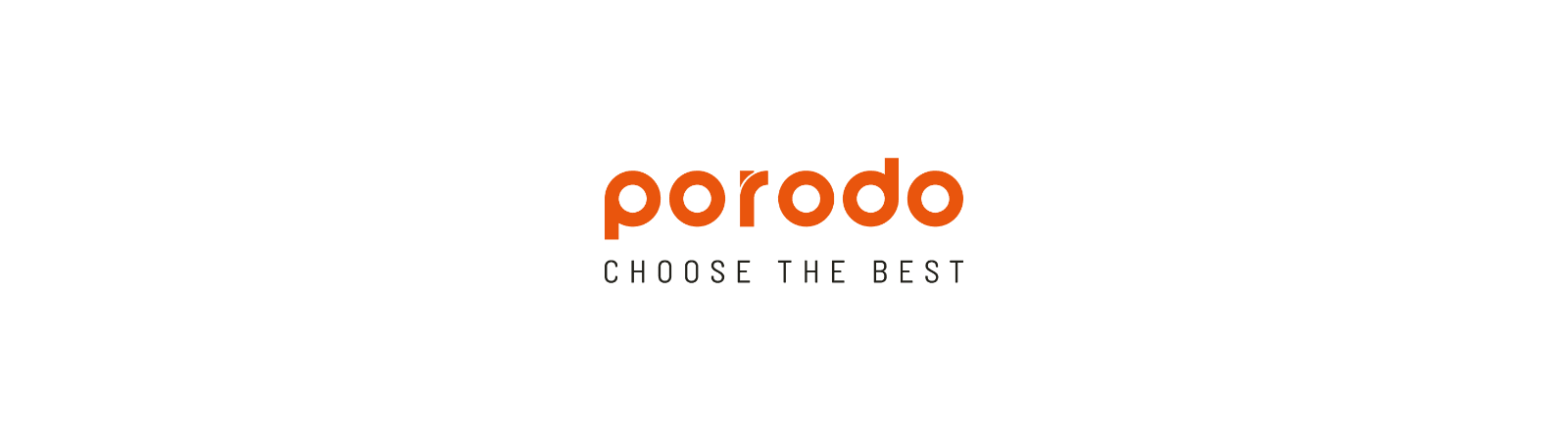
Reviews
Ask Question(4 stars)Verified Purchase
Great online shopping experience, excellent offers and good delivery service... very much impressed, thank you runbazaar
4.0 rating based on One review
0
0 Reviews0
1 Review0
0 Reviews0
0 Reviews0
0 Reviews