
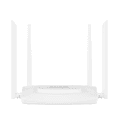
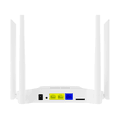
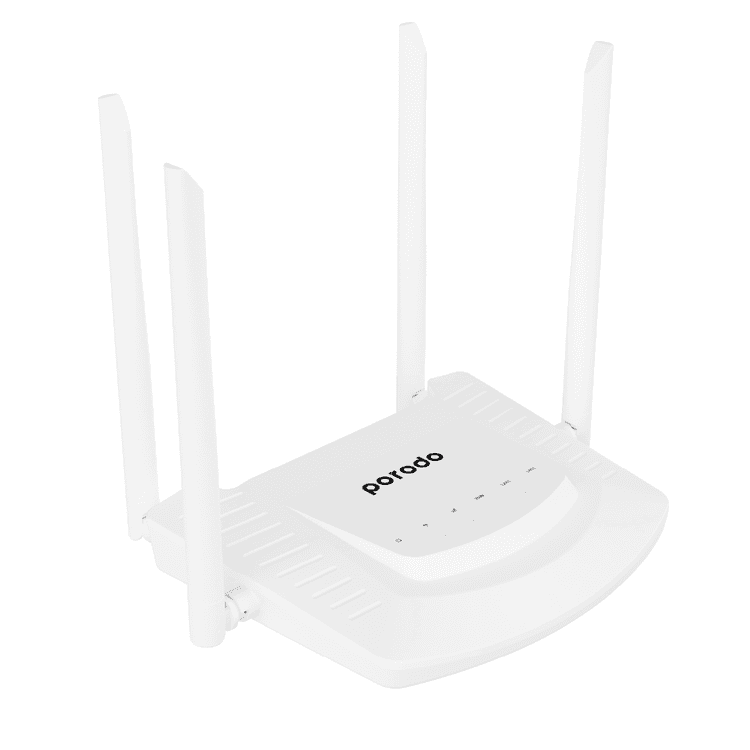
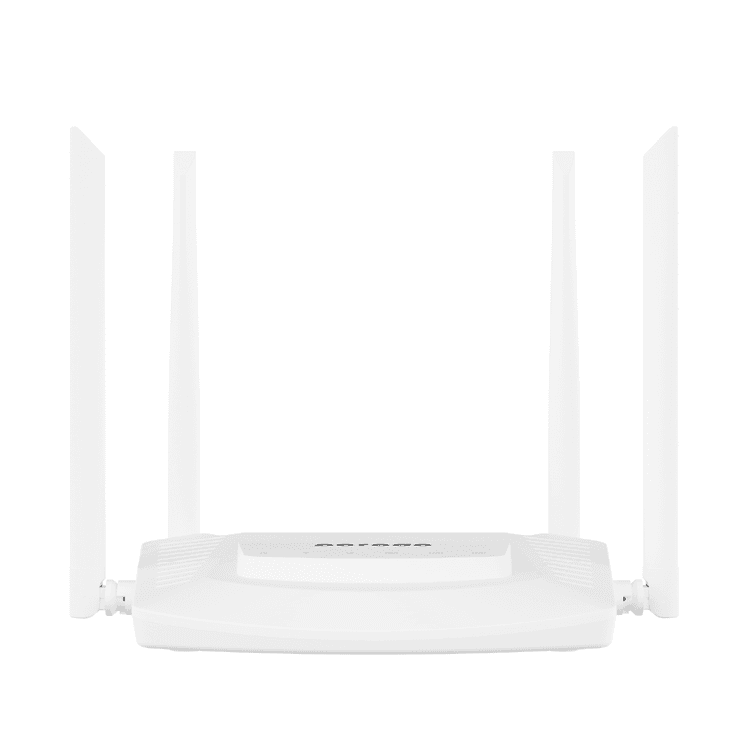
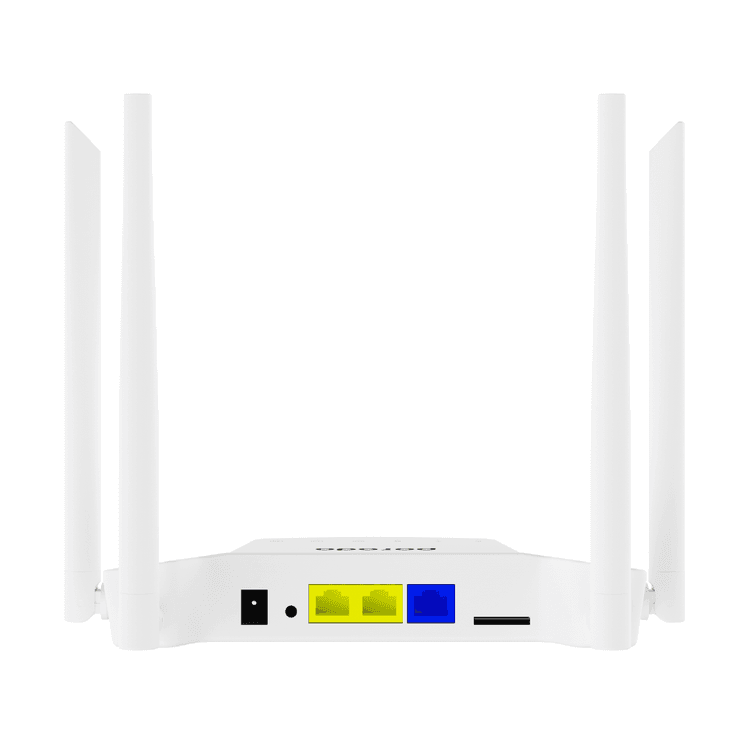
Porodo PD-FA4GR-WH High-Speed 4G Router 300Mbps Wifi & 4G LTE - White
Color: White
Warranty
Overview
Wireless Wi-Fi Router Porodo PD-FA4GR-WH High-Speed 4G Router 300Mbps-White Wi-Fi & 4G LTE with Sim Card Slot with Powerful 4pcs Non-Detachable Antenna, Quick & Easy Setup, Wireless Wi-Fi Router
Highlight
- Antennas: 2xWIFI & 2xLTE (5dBi gain)
- Supports Up To 20 Devices
- LTE CAT4 4G MODULE
- Advanced Encryption
- Quick & Easy Setup
- Sim Card Slot
ID
RBI000000007108
Created on
Sep 15th 21
Updated on
May 12th 23
Weight
0.200 kg
Specifications
BrandPorodo
ModelPD-FA4GR-WH
ColorWhite
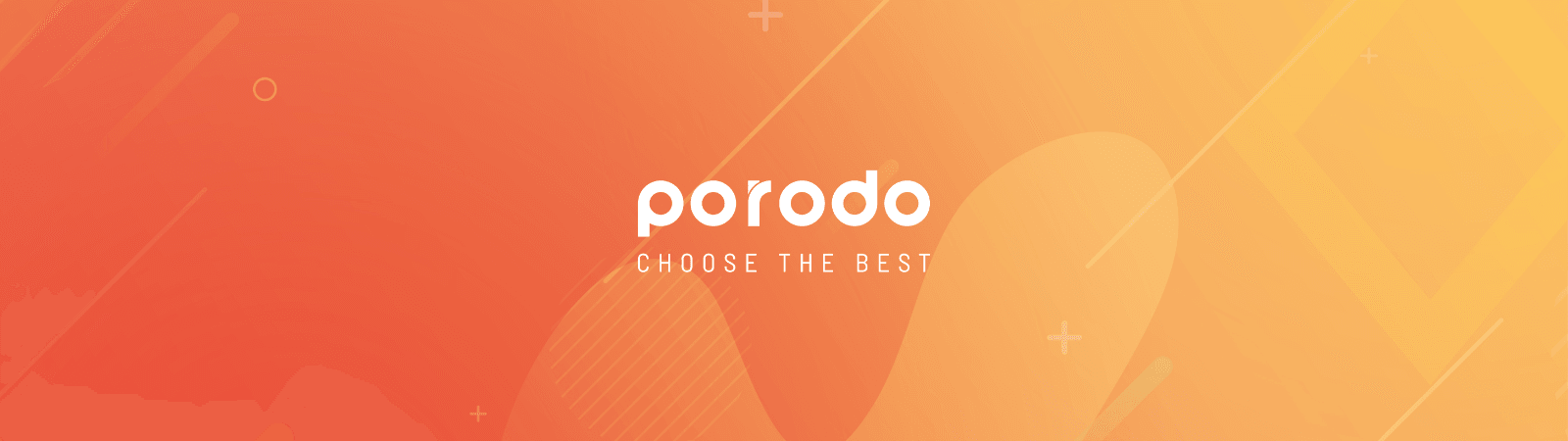
High-Speed 4G Router
Porodo high-speed 4G router enjoys ultra-speed internet connectivity up to 300 Mbps using your standard sim card. This new 4G sim-supported router will help you to connect multiple devices without any specific devices with internet connectivity. Once you connected a 4G sim card the device will access the internet and shares the network with wired and Wi-Fi users through NAT.
Use a complete pack to speed up your internet speed with 2*WIFI & 2*LTE you can also insert your SIM and use your SIM's internet as well, a high-speed 4G router 300Mbps Wi-Fi & 4G LTE will make you satisfied with your speed. You can easily install this router with the available data pack on your sim card. Therefore you don't need any extra wiring the connection risk to connect your wifi modem with your devices.
Porodo 4G router can be functional in multiple modes including 4G mode, Routing mode, Automatic acquisition, PPPoE dialing, and Static IP.
User manual and installation guidelines are available in the attached document.
Default Wi-Fi password is 9876543210
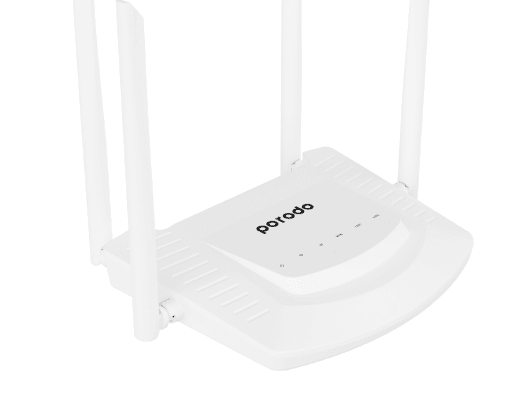
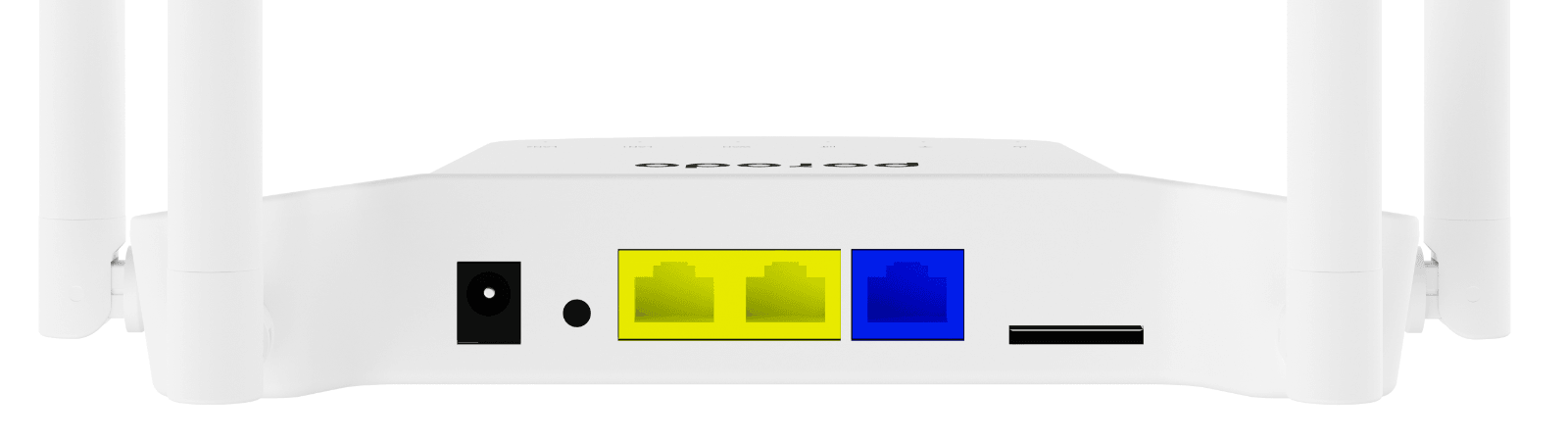
ProductHigh-Speed 4G Router
BrandPorodo
ModelPD-FA4GR-WH
WAN10/100 Mbps RJ45 WAN xl
LAN10/100 Mbps RJ45 LAN x2
Memory8 MB
4G ModuleLTE CAT4
Antennas2xWiFi & 2xLTE(5dBi gain)
SupportsTR069 and Online Upgrades
SupportsIPV4 Protocol
SupportsFOTA Upgrades
Supports26 / 36 / 4G / PPPOE / APN
Wireless SecurityWPA-PSK/WPA2-PSK, WPA/WPA2
4G LTE FDDBl/B3/B5/B8
4G LTE TDDB34/B38/B39/B40/B41
Sim Card SlotYes
Sim TypeStandard Sim
CapacitySupports Up To 20 Devices
Dimension15 x 9 x 8 cm
Weight450 Grams
ColorWhite
Preparations
1) Insert the 4G network card into the SIM slot of the device(The SIM card grap to left, chip down). The normal insertion will have a feedback sound. Note that the SIM card is a Micro SIM size. If the SIM card is another size, please use the restore card cover.
2) Turn on the DC power and plug it into the DC interface of the device, the Power and 2.4G LEDs will be blue. If the device 4G network recognition is normal, the 4G indicator will be blue. The Wi-Fi signal name is "CPE-XXXX" (XXXX is the last four digits of the MAC address), and no encryption.
Note: If the SIM card is inserted or replaced while the device is working, the SIM card will not be recognized. Please insert the SIM card and then turn on the device.
Mobile phone settings
1) The mobile phone searches for the Wi-Fi signal and connects to the signal of the name "CPE-XXXX" quotes and XXXX is the last four digits of the MAC address of the device). There is no password by default.
2) Open the mobile browser and enter "172.16.0.1" (without quotes). The default account/password is "admin".
3)The first time you log in to the configuration page, you will enter the device home page, drag the page to the bottom , click [User Wizard], and follow the user guide page operating.
4)Click [Next] on the setup wizard page to enter the system mode configuration page, click [Next] to enter the wireless configuration page, please change the "Wi-Fi name" according to your actual situation, "Encryption method" select [WPA2-PSK], "Wi-Fi password". After the setting is completed, click the [Finish] button, the device will restart, and the mobile phone searches for the newly changed Wi-Fi name signal, enters the password to access the Wi-Fi.

Mode Description
4G Mode: The device accesses the Internet through 4G mode, and shares the network to wired and Wi-Fi users through NAT conversion technology. The device WAN physical interface is converted into LAN interface mode.
Routing Mode: The device accesses the Internet through wired mode, and shares the network to wired and Wi-Fi users through NAT conversion technology. The device 4G function will be stopped. There are three ways to access the network through wire: automatic acquisition, PPPoE dialing, Static IP (as shown in Figure 1 0), please consult your broadband provider for Internet access information.
Automatic Acquisition: Obtain IP address information from the superior device, you can access the Internet without setting up the Internet access information. Usually, the computer wired access can be accessed without setting.
PPPoE Dialing: The device needs to dial the fixed account and password to access the Internet. The account and password can be consulted by the broadband service provider to obtain relevant information (as shown in Figure I l
Static 'P': The device needs to manually fill in the IP address, subnet mask, gateway and DNS information to access the Internet. For this information, please consult the gateway administrator or broadband service provider for relevant information (as shown in Figure 12).
AP mode: When the device is wired to the Internet, NAT function will be stopped, the device's WAN physical interface will be converted into LAN interface mode, and the network will be shared to the wired and Wi-Fi users. Network services and information will be provided by the upper device, and the device will only provide the service of converting the wired to Wi-Fi.
Routing Mode: If the device needs to be set to "Routing Mode" or "AP Mode", please refer to the above instructions and follow the instructions of the operation guide. After the setup is complete, the device will restart, and the mobile phone searches for a new Wi-Fi name signal, enters the password to access the Wi-Fi.
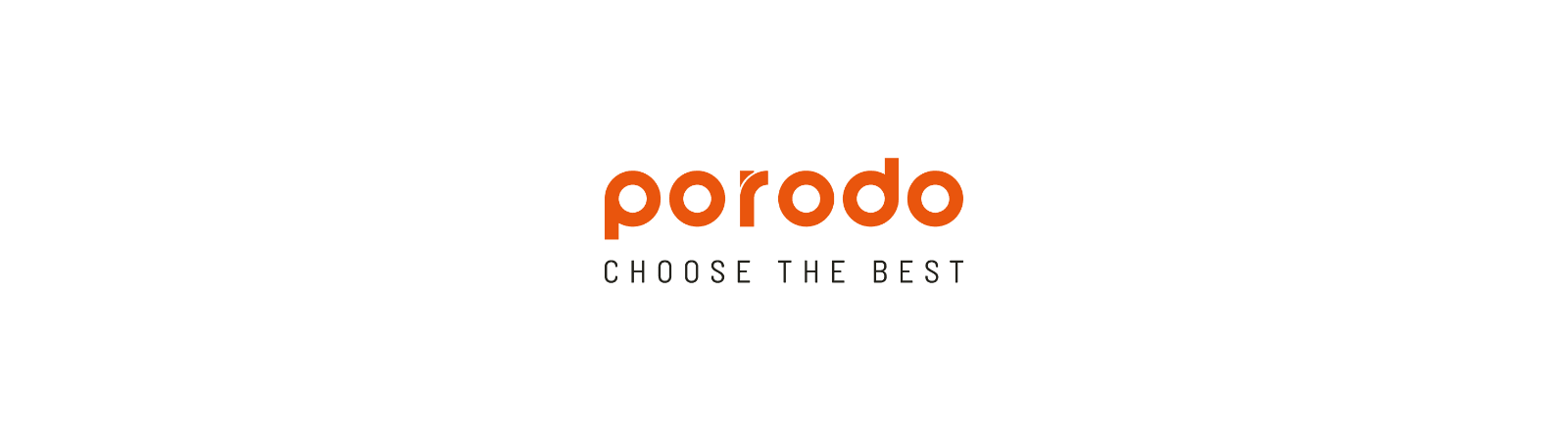
Reviews
Ask Question(5 stars)Verified Purchase
Loved this shopping app, it's really really awesome.
5.0 rating based on One review
0
1 Review0
0 Reviews0
0 Reviews0
0 Reviews0
0 Reviews